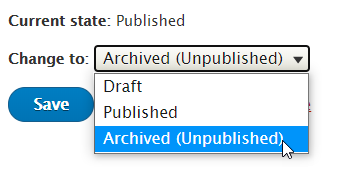When you are editing in WebPublish, everything you need to know about a page is displayed at the top of the page. The tabs available will change depending on the revision state of the page, but may contain the following items:

-
View: see the live view of a page or the most recent revision if it isn't published.
-
Edit: edit the page.
-
Latest version: see the most recent revision of a page if it is published. Moderation states can also be accessed from this tab without editing the page.
-
Delete: delete the page.
-
Revisions: view the different versions of the page.
-
Clone: copy the page.
Moderation states
Each page has four moderation states:
-
Draft: when a page is first created it is in Draft state. A Draft page is only visible on the authoring site.
-
Needs Review:- when the page has been created and is ready to be published it can be placed in a Needs Review state for someone with the Publisher role or Site Administrator role to publish.
-
Published: a published page is viewable by everyone by accessing the live page. This page would continue to have a published version that was visible by the public and a draft that could be edited.
-
Archived (Unpublished): this state is reserved for pages that have previously been published. A page in this state is only visible on the authoring site.
Publishing a page
When you Create/Edit
- Create or edit a page
- Make the changes you want to see live
- At the bottom of the page you'll see a drop-down next to the words "Change to". Select "Published"
- Click "Save"
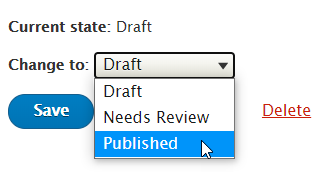
From the Latest Version tab
If you already have draft content, you can publish it without editing the page.
- Click the "Latest version" tab
- At the top of the page, you'll see the moderation state. Select the drop-down under "Change to" and choose "Published"
- Click "Apply"

Unpublishing a page
All revisions of a page must be published before a page can be unpublished.
- Click the "Edit" tab
- At the bottom of the page you'll see a drop-down next to the words "Change to". Select "Archived (Unpublished)"
- Click "Save"