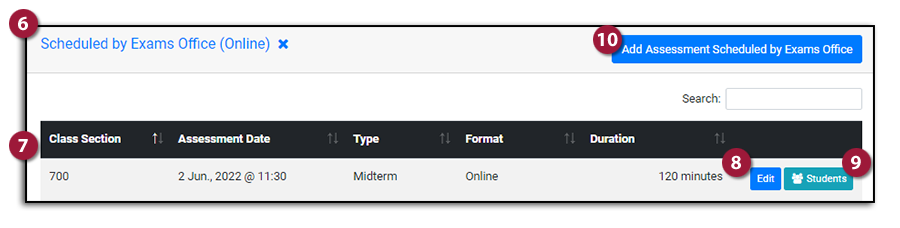What is the difference between Assessment and Classroom Accommodations?
Assessment accommodations are adjustments to the ways or conditions in which tests or exams are being written, such as an extension of exam duration, use of assistive technology, or writing in a different testing environment. Assessment accommodations do not modify the kind of assessment provided - for example removing the need to complete multiple-choice exams or completing in-person exams online.
Classroom accommodations are additional support services and resources that allow students with disabilities to equally participate and benefit from instructional activities in the classroom. Examples include ASL interpreters, captioning, an audio recording of lectures, receiving materials in advance of class, Up to 7-Calendar Day Extension on Assignments, Alternate Participation in Group Work, etc.
The following video provides an Introduction to Navigating Ventus for Instructors:
Download the video transcript (docx)
Course List
Use the Course List to select the course you would like to access in Ventus.
NOTE:
- If you do not see a course you are expecting, please contact your departmental timetabling assistant to ensure that you have been properly entered as the Instructor of Record in PeopleSoft.
To select a course:
- Login to the Ventus Instructor portal using your NetID and password.
- You will be directed to the Course List page.
- Select the current semester from the Semester dropdown menu.
- Click the blue Go button.
The courses you are enrolled in as Instructor of record will now appear. - Click on the course you would like to view the list of assessment accommodations.
The Summary of Student Accommodation page will open.
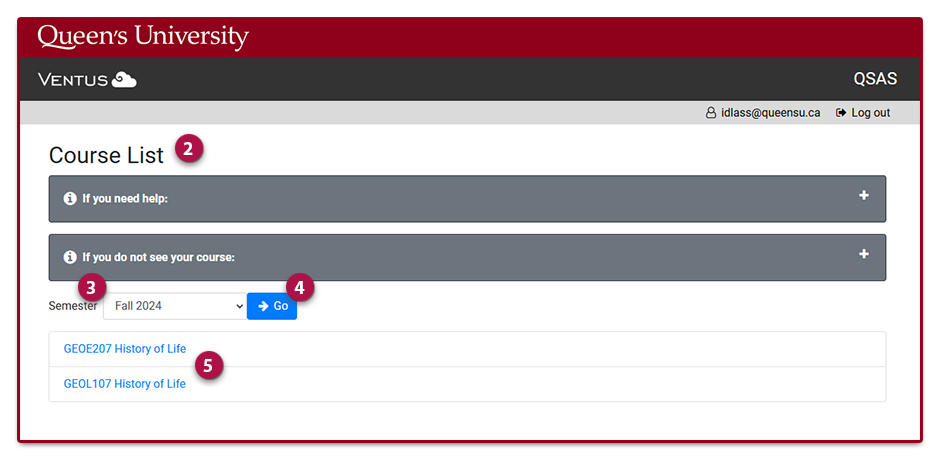
Letters of Accommodation
NOTE:
- Includes all accommodations approved by QSAS (including those the student has selected for your course, but also ones that they may select at a later date.)
- Student information must remain confidential and should be limited to those who are working directly with accommodated students.
To view a student letter of accommodation:
- Login to the Ventus Instructor portal using your NetID and password.
- You will be directed to the Class List page.
- Select the current semester from the Semester dropdown menu and click the blue Go button.
The courses you are enrolled in as Instructor of record will now appear. - Click on the course you would like to view the student accommodation letters.
- The Summary of Student Accommodation page will open.
- Click on the Letters of Accommodation link.
- The list of students registered with QSAS and their accommodation letters will be visible.
- Locate the required student and click on the View letter of accommodation located in the column to the right of the student's name.
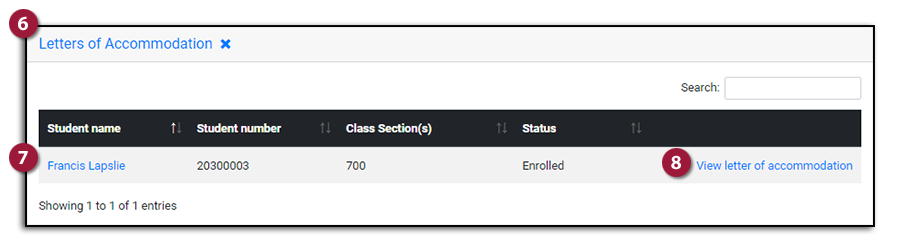
The letter of accommodation will now open.
The following information is contained in the letter of accommodation:
- Student name
- Student number
- Assessment Accommodations (Assessment is defined as quizzes, midterms, tests, and finals)
- Classroom Academic Accommodations
- QSAS Advisor
The grey Print button is located above the top right-hand corner of the letter of accommodation.
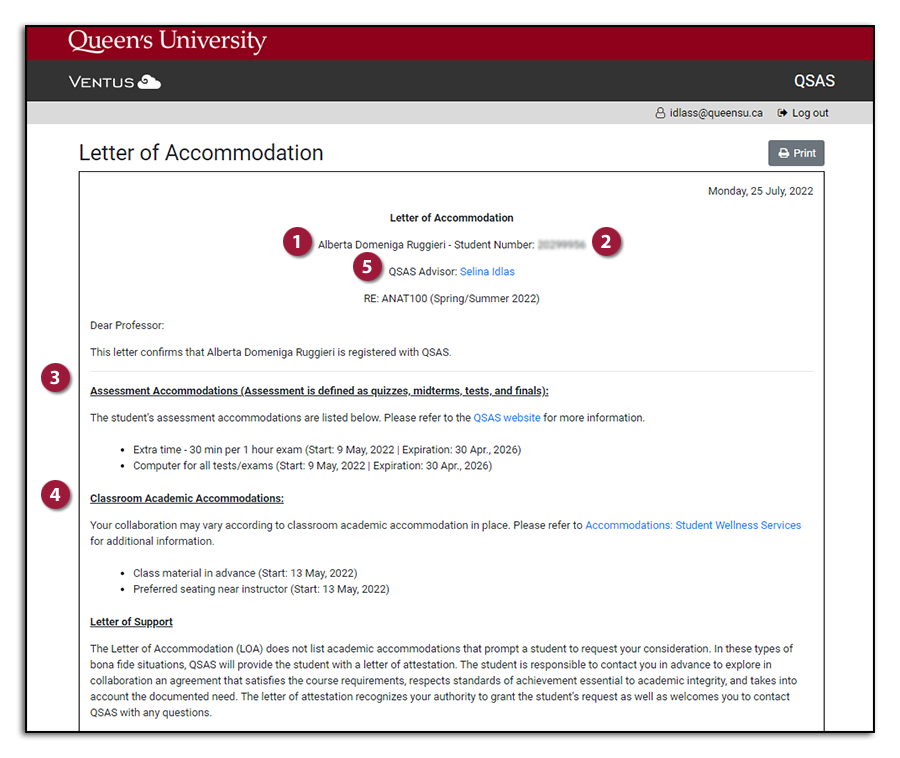
Assessment Accommodations
Lists all students enrolled in your course who have assessment accommodations approved through QSAS. Students are grouped based on the type of assessment accommodations.
NOTE:
- Student information must remain confidential and should be limited to those who are working directly with accommodated students.
To view a list of Assessment Accommodations:
- Login to the Ventus Instructor portal using your NetID and password.
- You will be directed to the Class List page.
- Select the current semester from the Semester dropdown menu and click the blue Go button.
The courses you are enrolled in as Instructor of record will now appear. - Click on the course you would like to view the list of assessment accommodations.
- The Summary of Student Accommodation page will open.
- Click on the Assessment Accommodations link.
- The list of students registered with QSAS and sorted by the type of accommodation can now be viewed.
For example Extra time - 15 min per 1 hour exam
- To view, the students' details click on the # student link to the right of the assessment accommodation type.
(# represents the number of students requiring this assessment accommodation type) - Student name
- Student number
- Class section(s)
- Effective (date assessment accommodation starts)
- Expires (date assessment accommodation expires)
- The blue Download button is located above the top right-hand corner of the open assessment accommodations window.
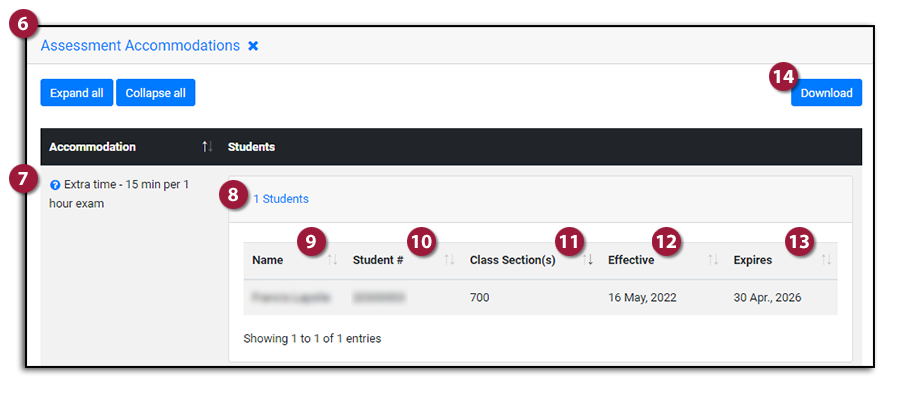
Classroom Accommodations
Lists all students enrolled in your course who have classroom accommodations approved through QSAS. Students are grouped based on the type of classroom accommodations.
IMPORTANT: A student's classroom accommodations will not appear in the Classroom Accommodations list until the student has opted-in to apply them to your class. Until that time if you want to view the Classroom Accommodations you can view them in the student Letter of Accommodation.
NOTE:
- Student information must remain confidential and should be limited to those who are working directly with accommodated students.
To view a list of Classroom Accommodations:
- Login to the Ventus Instructor portal using your NetID and password.
- You will be directed to the Class List page.
- Select the current semester from the Semester dropdown menu and click the blue Go button.
The courses you are enrolled in as Instructor of record will now appear. - Click on the course you would like to view the list of classroom accommodations.
- The Summary of Student Accommodation page will open.
- Click on the Classroom Accommodations link.
- The list of students registered with QSAS and sorted by the type of accommodation can now be viewed.
For example Preferred seating near instructor
- To view, the students' details click on the # student link to the right of the classroom accommodation type.
(# represents the number of students requiring this classroom accommodation type) - Student name
- Student number
- Class section(s)
- Effective (date classroom accommodation starts)
- Expires (date classroom accommodation expires)
- The blue Download button is located above the top right-hand corner of the open classroom accommodations window.
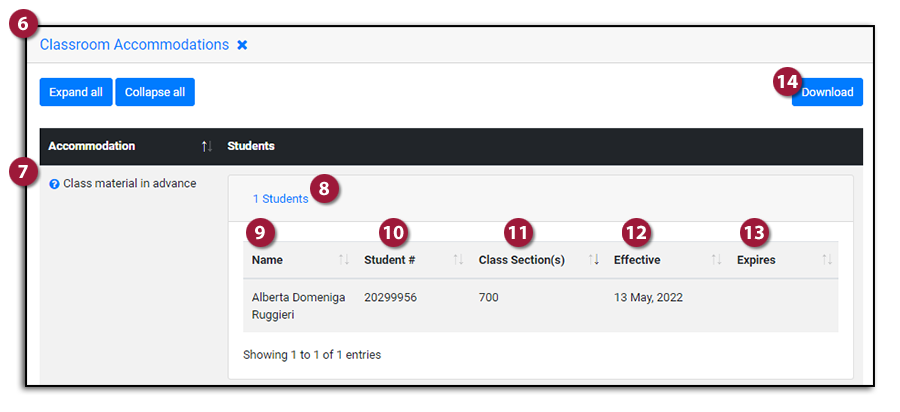
Practicum Accommodations
Lists all students enrolled in your course who have practicum accommodations approved through QSAS. Students are grouped based on the type of practicum accommodations.
NOTE:
- Student information must remain confidential and should be limited to those who are working directly with accommodated students.
To view a list of Practicum Accommodations:
- Login to the Ventus Instructor portal using your NetID and password.
- You will be directed to the Class List page.
- Select the current semester from the Semester dropdown menu and click the blue Go button.
The courses you are enrolled in as Instructor of record will now appear. - Click on the course you would like to view the list of practicum accommodations.
- The Summary of Student Accommodation page will open.
- Click on the Practicum Accommodations link.
- The list of students registered with QSAS and sorted by the type of accommodation can now be viewed.
For example Accompanied and supported by a service animal
- To view, the students' details click on the # student link to the right of the practicum accommodation type.
(# represents the number of students requiring this practicum accommodation type) - Student name
- Student number
- Class section(s)
- Effective (date practicum accommodation starts)
- Expires (date practicum accommodation expires)
- The blue Download button is located above the top right-hand corner of the open practicum accommodations window.
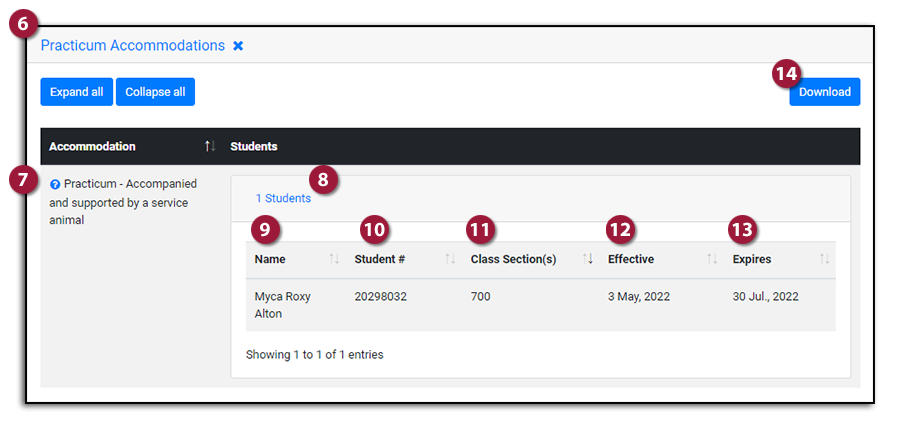
Assessments Requiring Accommodations (ARA)
Lists all assessments Delivered by Exams Office (Paper-based) or Scheduled by Exams Office (Online) you have submitted to Ventus.
Delivered by Exams Office (Paper-based)
NOTE:
- In-person assessments for which the instructor requires the Exams Office to administer assessment accommodations.
- The Exams Office will schedule and administer all accommodated, in-person, paper-based assessments for students registered with QSAS. This includes printing, proctoring, and coordinating the accommodated assessment. These assessments cannot require the use of the internet or personal electronic devices.
To view a list of all Delivered by Exams Office assessments:
- Login to the Ventus Instructor portal using your NetID and password.
- You will be directed to the Class List page.
- Select the current semester from the Semester dropdown menu and click the blue Go button.
The courses you are enrolled in as Instructor of record will now appear. - Click on the course you would like to view the list of assessments delivered by Exams Office.
- The Summary of Student Accommodation page will open.
- Click on the Delivered by exams office link.
- The list of students registered with QSAS and sorted by the date of assessment can now be viewed.
- Click the blue Edit/Upload button located to the right of an assessment to make changes or upload documents.
- Click the turquoise Students button located to the right of an assessment to view students, assessment details, and their approved accommodations.
- To add a new assessment click the blue Add Assessment Delivered by Exams Office button.
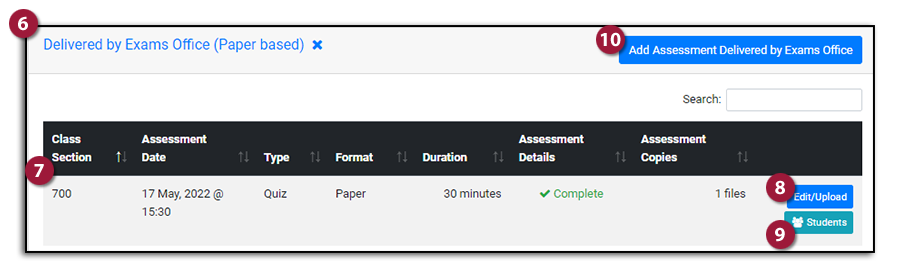
Scheduled by Exams Office (Online)
NOTE:
- Assessments for which the instructor requires assistance from the Exams Office to schedule accommodated assessments for implementation by the instructor.
- The Exams Office will review the class schedule and accommodations for students registered with QSAS and make any necessary adjustments to have their assessment in compliance with their accommodations. It is the instructor’s responsibility to implement these accommodations.
- Fill in all applicable information as is accurate for the course and not specific to an accommodated student. The Exams Office will take into consideration the student’s accommodations and class schedule. If your assessment is online there will be additional information required.
To view a list of all Scheduled by Exams Office assessments:
- Login to the Ventus Instructor portal using your NetID and password.
- You will be directed to the Class List page.
- Select the current semester from the Semester dropdown menu and click the blue Go button.
The courses you are enrolled in as Instructor of record will now appear. - Click on the course you would like to view the list of assessments scheduled by exams office.
- The Summary of Student Accommodation page will open.
- Click on the Scheduled by exams office link.
- The list of students registered with QSAS and sorted by the date of assessment can now be viewed.
- Click the blue Edit button located to the right of an assessment to make changes.
- Click the turquoise Students button located to the right of an assessment to view students, assessment details, and their approved accommodations.
- To add a new assessment click the blue Add Assessment Scheduled by Exams Office button.