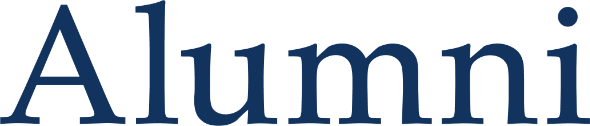Alumni Email for Life
Keep your Queen’s connections alive with a permanent Queen’s email address. As alumni, you can sign up for a permanent @queensu.ca email address.
For recent graduates (2013 and beyond) your student email automatically converts to a permanent email address. To keep your email service active, you must log into your account at least once per year. If you are only using your Queen's email account to forward mail to another address, then you will still need to log in to avoid loss of service.
For other alumni, you will need to reactivate your NetID to gain access to Alumni Email for Life. Instructions for reactivating your NETID.
Once your NetID is activated, you can log into your Office 365 email at this link. If you have completed the setup process and have issues with the activation/authentication process, please contact IT Services directly at 613-533-6666 or via their contact page.
Tricolour Email Forwarding Service
We no longer offer the Tricolour Email Forwarding to new users, however, we will continue to support the service for current users for the foreseeable future. You may wish to switch to the @queensu.ca email available for Queen's alumni. If you are using the forwarding service and would like to update your email address please email us.
Alumni Card - Temporarily Suspended
The Alumni Card program is temporarily suspended. Sorry for any inconvience.
If you have questions about the Alumni Card suspension, please contact us.
Enjoy access to campus venues, and receive discounts/cash rewards at a wide number of affiliated partners when you use your personalized Queen's Alumni Card. Free to all alumni. Register for your Alumni Card today.
Alumni Cards are prepared at the end of each month; you will receive an email when your Alumni Card is ready. Alumni Cards will be mailed to you. If you have questions or require the validation of your alumni status, please email us or call 1-800-267-7837 or 613-533-2060.
Queen's Alumni Card On-Campus Access and Discounts
Show your Queen’s Alumni Card and receive:
- Access on-campus events during Homecoming, including access to on-campus pubs, Clark Hall Pub(link is external) and The Underground(link is external).
- Membership to Queen’s Libraries. You can borrow books from any library location and enjoy access to 24 electronic resources (e-resources) free of charge.
Note: You'll need a Net ID to access any library e-resources. If you don't currently have a Net ID, you can create one by signing up for a Queen's email address. Once you have your Net ID, please contact the library so that they can set-up an account for you or you can go to any information desk at Queen's libraries for assistance. - Discounted alumni rates to the Queen’s Athletics & Recreation Centre(link is external) with its state-of-the-art facilities. Enjoy all casual recreation activities and a select number of fitness and wellness programs.
- The University Club at Queen's. Upon graduation, alumni are eligible for a free one-year membership.
- MyCareer. Upon graduation, alumni will have continued access for one year to Queen's Career Services.
Queen's Alumni Card Off-Campus Discounts and Rewards
VIA Rail Discount for Queen’s Alumni
Head west — or east — with VIA Rail Canada and save 15 per cent on all fares. Present your Alumni Card at the VIA Rail counter, or book your tickets online.
Please note: As a result of changing market conditions, VIA Rail Canada Inc. has recently revised its national pricing structure and implemented a strategic repositioning plan. Effective July 5, 2016, corporate discounts will no longer apply to Escape Fares. Queen's corporate discount still applies to all other Economy and Business Class fares so you can continue to enjoy all of the advantages of travelling by train.
TruCash
Use your Queen's Alumni Card number to register for the TruCash Rewards Program, a loyalty program that rewards you every time you shop. After registering your card with TruCash, login to access the TruCash site and watch your earnings grow.
SoftMoc
Register for your Alumni Card and receive your discount code for SoftMoc. Show your card in store or use the discount code online to receive 10 per cent off all regular- and sale-priced merchandise. Please note, this discount may not be combined with another discount offer and is not valid at warehouse locations. Register at SoftMoc for additional discounts with the SoftMoc Frequent Buyer Program.
Discounts and Promotions
Storwell Self Storage Discount
Queen's alumni can take advantage of a 10 per cent discount on their self-storage unit rental at all Storwell Self Storage locations. Storwell has been offering premium storage solution for more than two decades.
To redeem this offer, use the promocode "QUEENSSTORAGE10" when renting a unit with Storwell. Find out more about Storwell's unit sizes and to receive a free quote.
Toronto FC Discount
Queen's alumni may enjoy up to 25 per cent off tickets for the 2023 Toronto Football Club (FC) season on behalf of Maple Leaf Sports & Entertainment. Toronto FC competes in Major League Soccer as a member of the Eastern Conference and was the first Canadian-based franchise in the league.
To take advantage of this discount, use the promo code "QUEENSTFC23" when buying tickets. For more information regarding groups of 10 or more, please contact Joseph at 416-815-5400 x3267.
Oil Thigh Ringtone
Experience Queen's University every time your mobile phone rings with an "Oil Thigh" ringtone. Take a look at your mobile device guide to find out which ringtone format will work best for your phone. Instructions and download details for the Oil Thigh Ringtone.
- Download MP3 File (MP3, 268 KB)
- Download M4R File (M4R, 532 KB)
Basic MP3 Instructions (Blackberry, Smart Phones, Cell Phones)
Option 1
- Click on the MP3 file and save to your preferred desktop computer.
- Create an email and attach the saved MP3 file.
- Send the email to your preferred email account on your phone.
- Click on the MP3 email attachment using your phone and download to your ringtone folder.
Option 2
- Click on the MP3 file and save to your preferred desktop computer.
- Plug in your phone to your preferred desktop computer (if you have a phone media software helper, please follow instructions).
- Drag and drop the file from your desktop computer to your phone ringtone folder.
Basic M4R Instructions (iPhone)
- Click on the M4R file and save to your preferred desktop computer.
- Plug in your iPhone to your preferred desktop computer.
- Add the M4R file to your iTunes library (it should automatically appear in your Ringtone folder).
- Go to your devices folder for your iPhone and sync only the ringtone.
- Within your iPhone select the general settings button and select the sounds option.
- Select the ringtone button and pick the Oil Thigh from your custom ringtone field.
If you have any questions or issues downloading our ringtone, please email us.