What is H5P?
H5P (an abbreviation of HTML5 Package) is an open-source plugin that gives you the ability to create, share and reuse content like interactive videos, interactive presentations, games, and quizzes to engage students in your course.
The most common places to add H5P are in content, announcements, or discussion.
H5P content is created anywhere the HTML editor is available by using the Insert Stuff button.
 Insert Stuff Button
Insert Stuff Button
Why Use H5P?
- create and share rich, interactive content, such as presentations, videos, quizzes, surveys, etc for course enrichment, learning activities, and assessments
- increase engagement in your course
- integrates with the onQ grade book
- no technical skills required
- all content can be reused, shared and adapted
- fully integrated with onQ, responsive, and accessible
Create H5P Interactive Content
Types of content instructors can create:
| Accordion | Arithmetic Quiz | Audio | Branching Scenario | Collage |
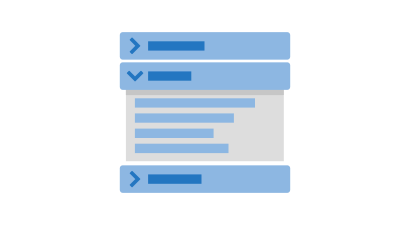
|
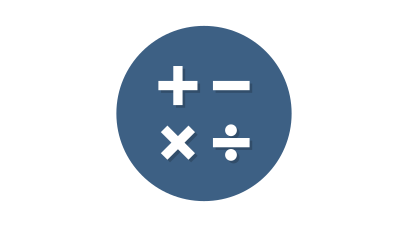
|
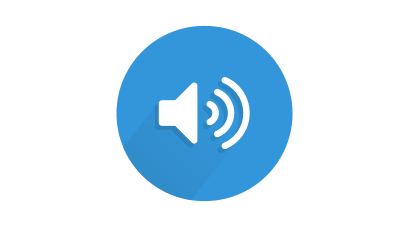
|
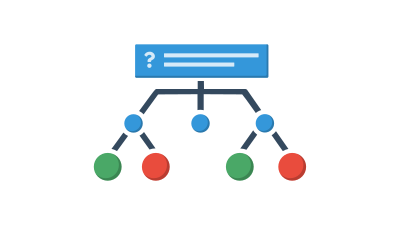
|
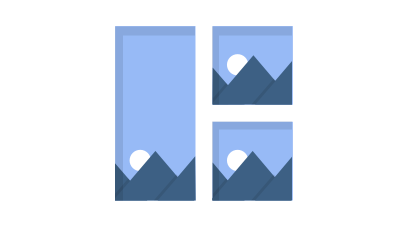
|
| Chart | Column | Course Presentation | Crossword | Dialog Cards |
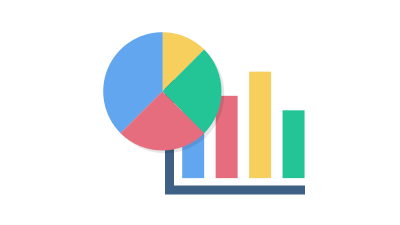
|
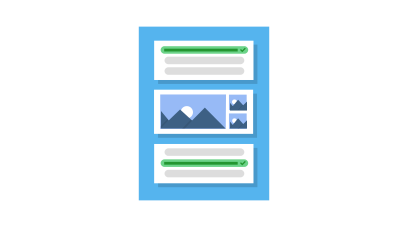
|
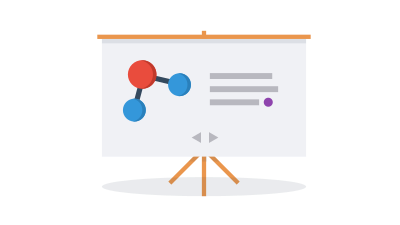
|

|

|
| Dictation | Documentation Tool | Drag and Drop | Drag the Words | Fill in the Blanks |
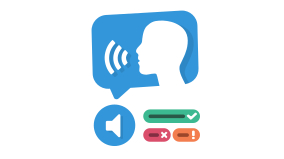
|
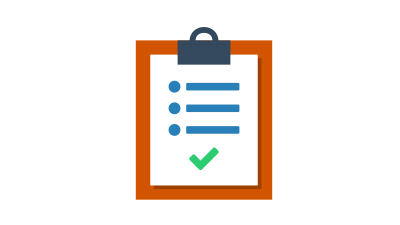
|
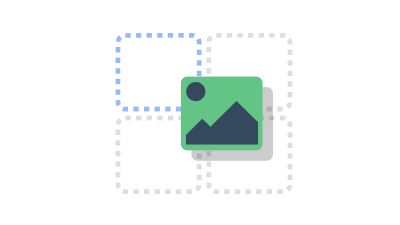
|
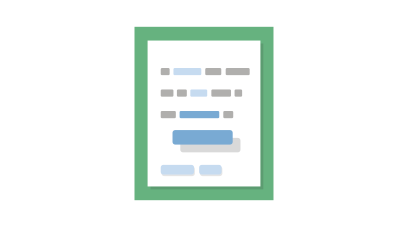
|
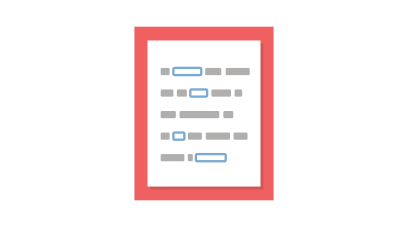
|
| Flashcards | Guess the Answer | Image Choice | Image Hotspots | Image Slider |
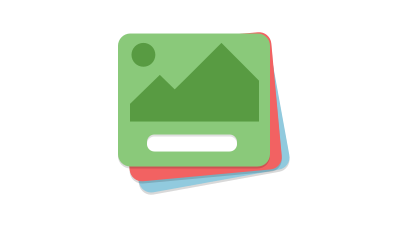
|
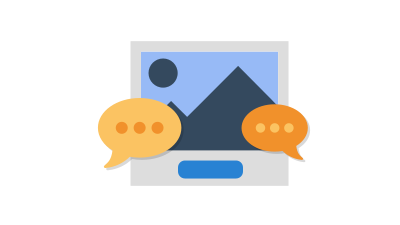
|
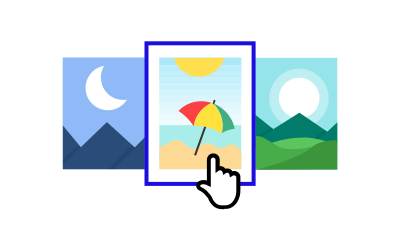
|
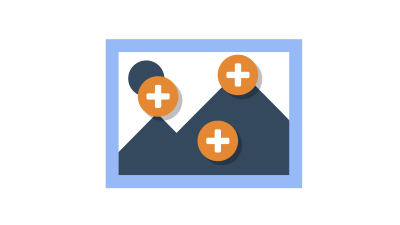
|
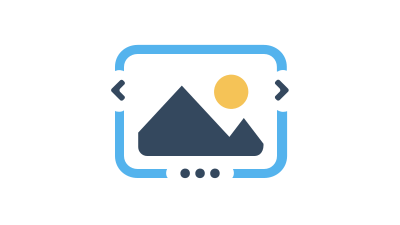
|
| Interactive Book | Interactive Video | Mark the Words | Memory Game | Multiple Choice Question |
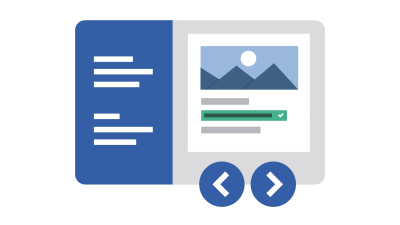
|
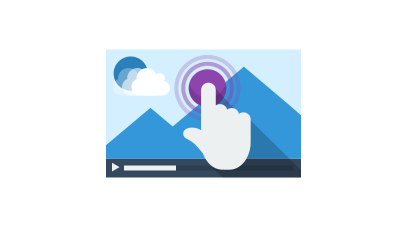
|
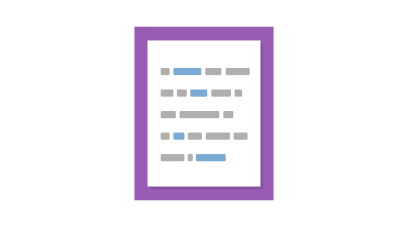
|
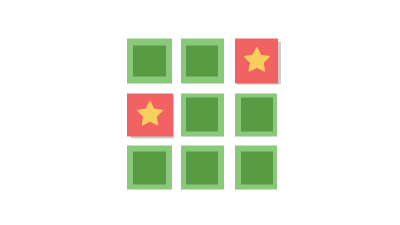
|
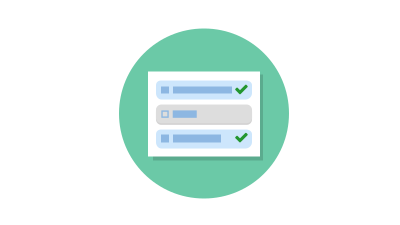
|
| Quiz Question Set | Single Choice Set | Sort the Paragraphs | Summary | True/False |
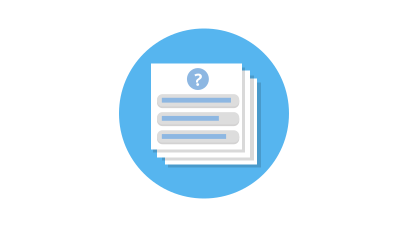
|
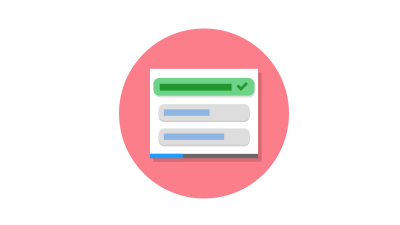
|
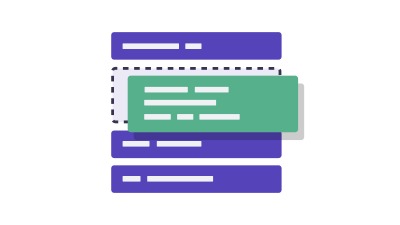
|
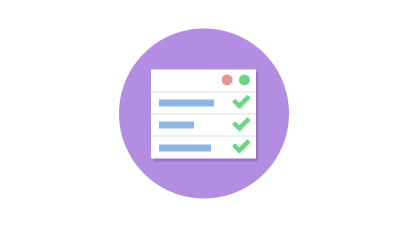
|
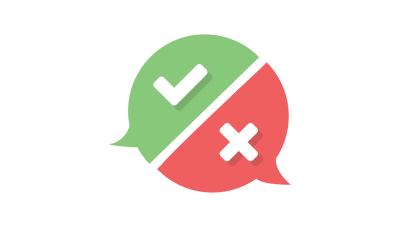
|
| Virtual Tour (360) | ||||
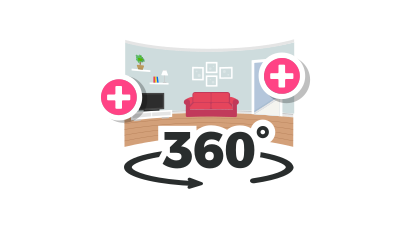
|
- Select the Content link in the navbar.
- In the menu on the left, under Table of Contents, click the module where you want to create the H5P content.
- Click the Upload/Create button
- Select Create a File.
- Enter the Title of the new topic.
- In the onQ Editor, click the Insert Stuff icon.
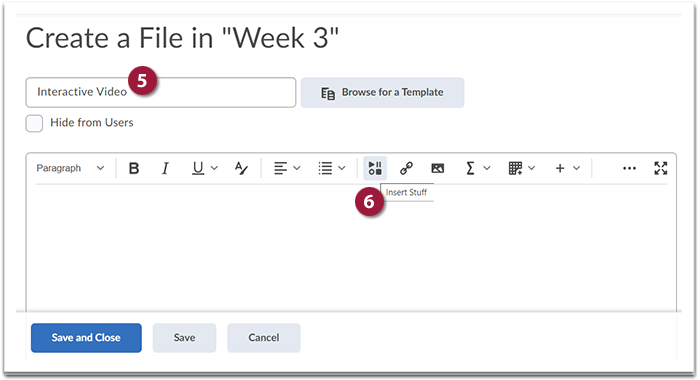
- Under Insert Stuff, select the HP5.
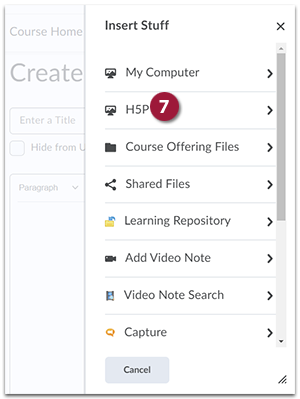
- H5P will now open. Now click the blue Add Content button.
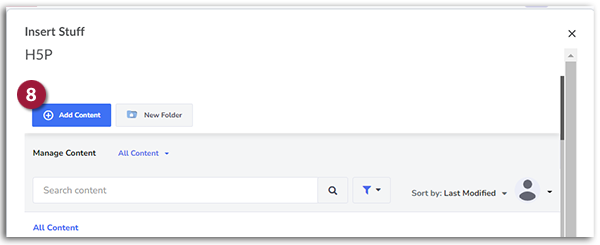
- Click on the H5P content you want to add to your course.
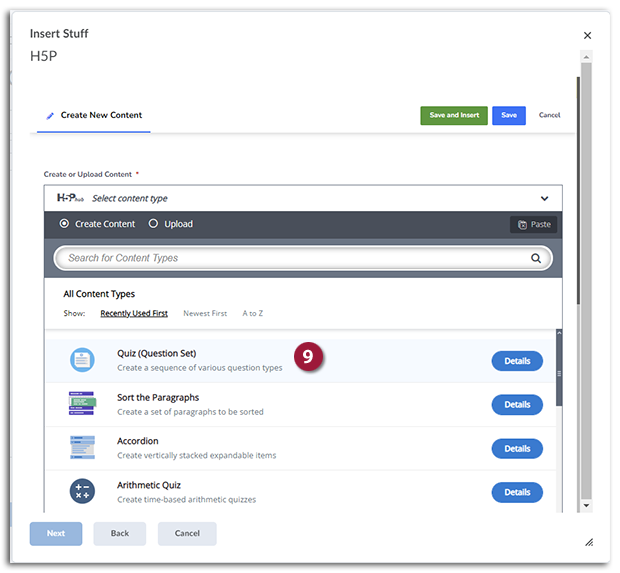
- Click on Tutorial for instructions.
- Click on Example to see a setup content activity.
- In the Title field give the content activity a name and then fill in all the fields as shown in the tutorial.
- Once you have filled in all the fields click the Save and Insert button.
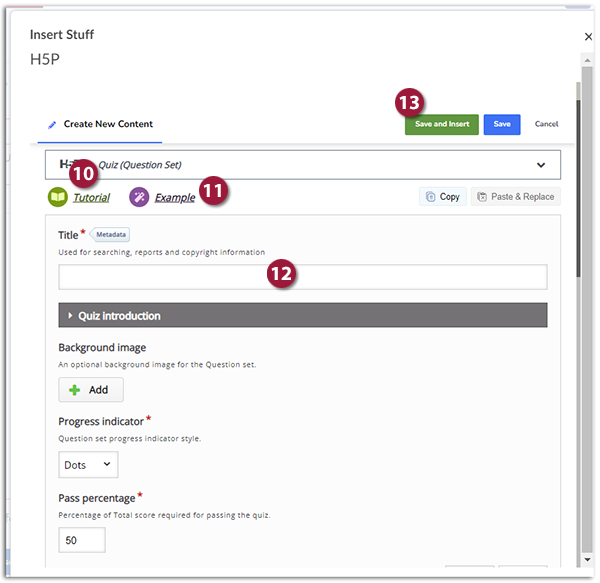
- You will now be shown a preview of the content activity.
- Click the Insert button to add it to the module in onQ.
H5P content can be graded. As soon as you Insert a new H5P item in your course, a grade item will automatically be added to your onQ grade book.